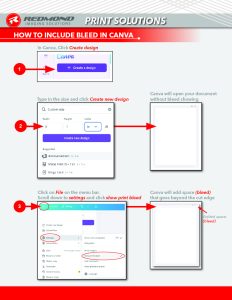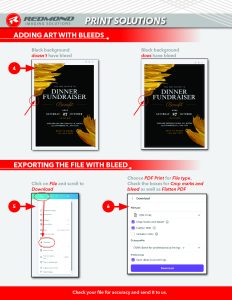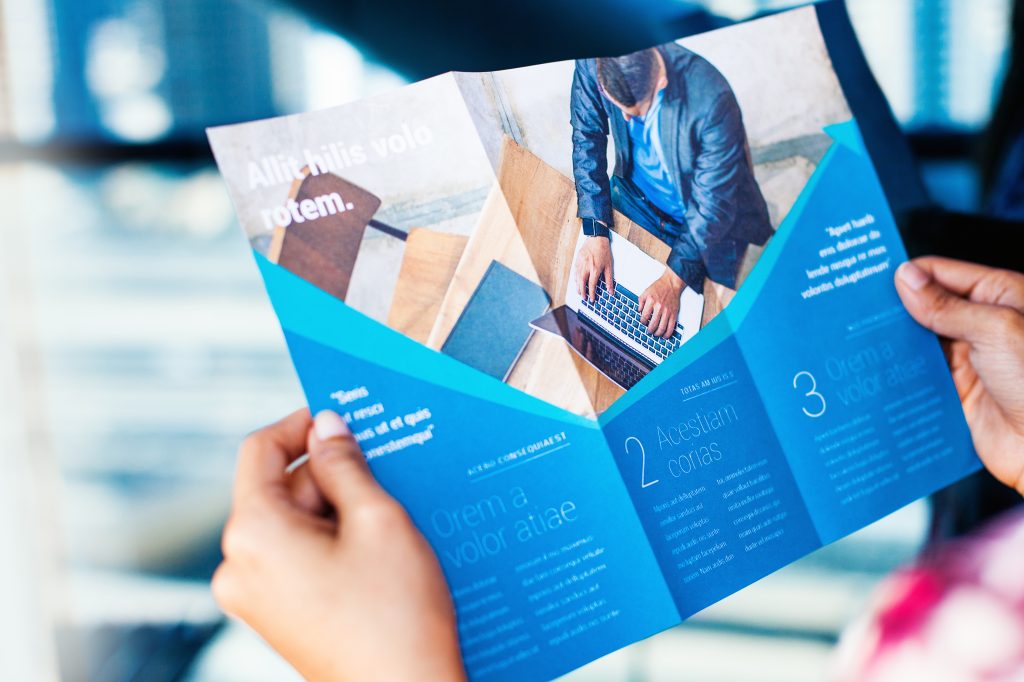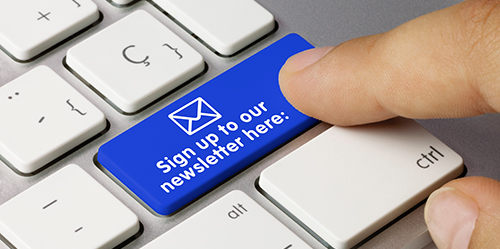Why It’s Important to Export Canva Files with Bleeds?
When you are designing a printed piece, such as a brochure, postcard, flyer, or business card, it is important to export Canva files with bleeds. Bleeds are extra margins around your design that make sure color, images, or background elements extend to the very edge of the paper when printed. Without a bleed, even a tiny shift in cutting can leave thin white edges that ruin an otherwise polished look.
Think of it like trimming a photo with scissors. If you cut even a millimeter off-target, you might leave a sliver of white paper around the edge. Professional printers prevent this by printing artwork slightly larger than the finished size and trimming it down. That buffer area, known as the bleed, protects your design from showing cutting imperfections.
Fortunately, Canva makes it easy to include bleeds when you export your print files. Whether you’re designing a business card or a banner, setting up your Canva file correctly ensures that your final print looks professional, sharp, and high-quality.
What Is a Bleed and Why It Matters
A bleed usually extends about 1/8 inch (or 3 millimeters) beyond your document’s edge. This space gives printers a margin of error during trimming. It ensures that the printed design covers the entire page without leaving unwanted borders. Every print-ready design, from business collateral to event marketing materials, should include this margin.
Skipping bleed setup is one of the most common mistakes Canva users make. If you have ever received printed flyers with thin white edges around the color, that is a sign the file was not exported with a bleed. Adding this step is a small change that makes a big difference in your brand’s professionalism.
How to Add Bleeds to Canva Files
Creating and exporting Canva files with bleeds only takes a few minutes. Follow these steps to ensure that your layout prints perfectly every time:
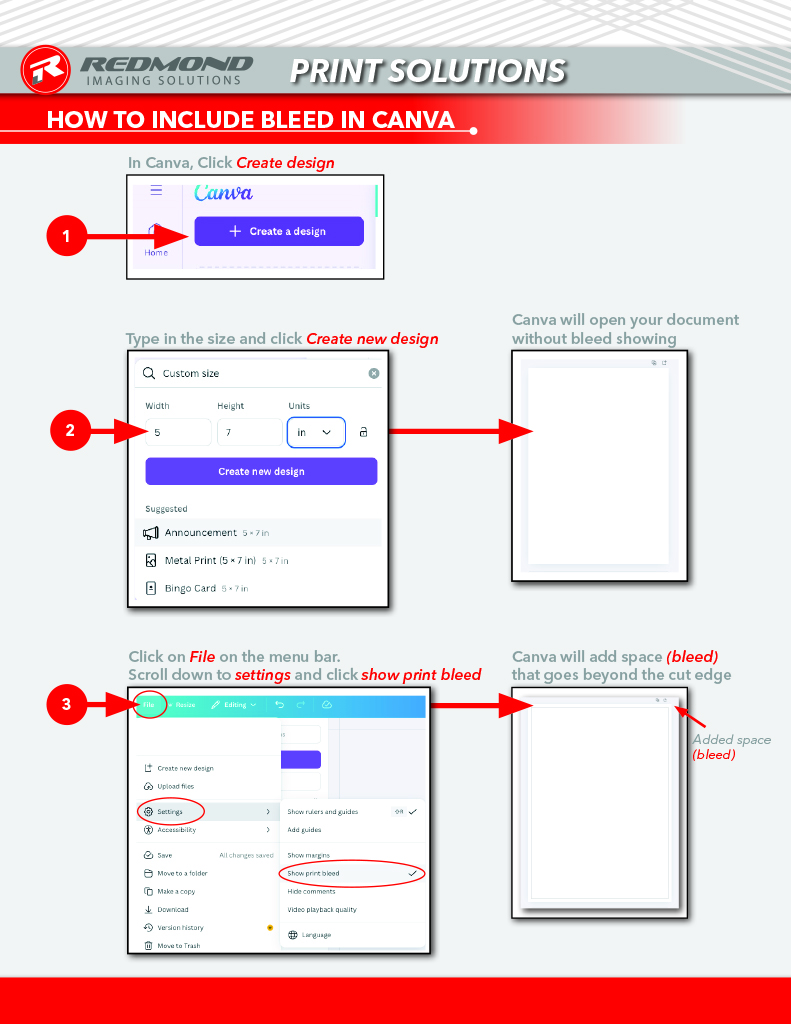
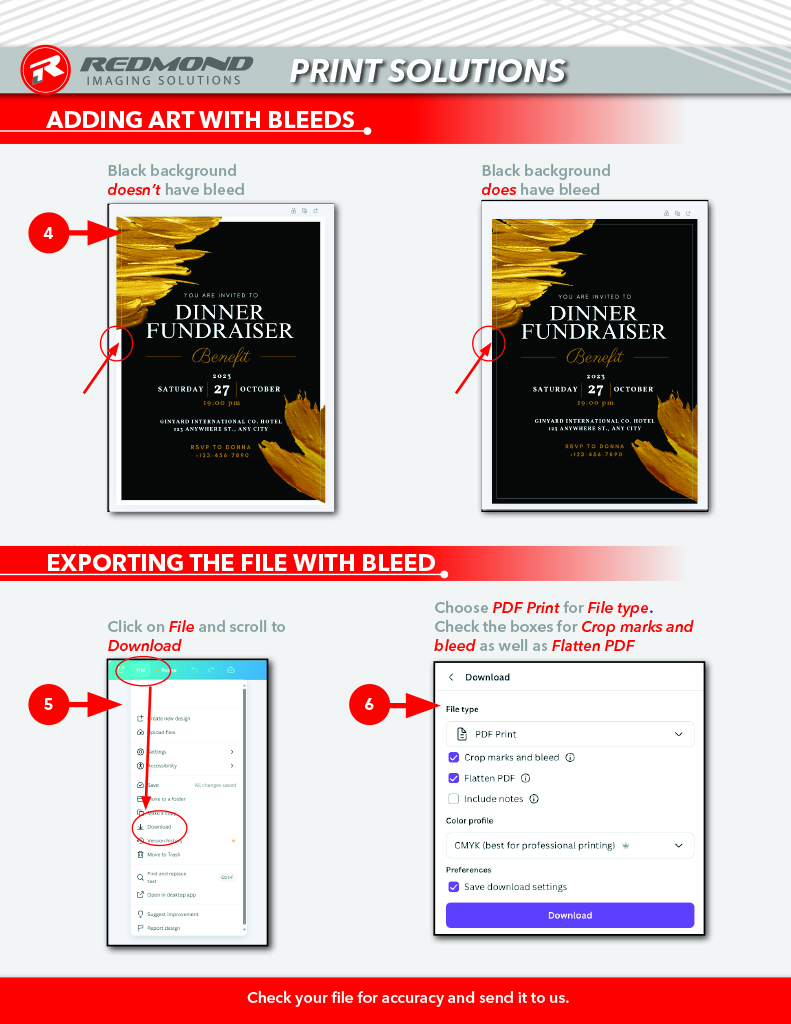
Open or Create Your Design
Start by opening your Canva project or creating a new one at your desired size.Show the Print Bleed Area
Go to File → View Settings → Show Print Bleed. You will see a dotted line appear around your design, marking the bleed area. Anything that touches this line will extend to the final trim.Extend Backgrounds and Images Beyond the Edge
Make sure all images, backgrounds, or colored shapes stretch slightly past the dotted bleed line. This ensures there are no white edges when trimming.Check Text and Important Elements
Keep logos, text, and essential graphics inside the safe margin (about 1/8 inch inside the trim). This prevents them from being accidentally cut off.Export with Crop Marks and Bleed
Go to File → Download, select PDF Print, and check the boxes for Crop marks and bleed. Crop marks show where to trim, and the bleed setting ensures that your design includes that extra print area.Flatten the PDF for Best Results
For complex designs, check Flatten PDF. This helps ensure that all fonts, shapes, and layers display correctly across different devices and printers.
Color Mode Tips: RGB vs. CMYK
Common Mistakes to Avoid
Forgetting to extend images or backgrounds all the way to the bleed line
Keeping text too close to the trimming edge
Exporting without checking “Crop marks and bleed”
Using low-resolution images that print blurry
Avoiding these errors will make your printed design crisp, professional, and consistent.
Why Exporting Canva Files with Bleeds Is a Professional Standard
Redmond Imaging Solutions prefers receiving print-ready files to ensure the best results, A design exported with bleeds tells your printer that you understand production standards and quality control. It also prevents delays caused by file corrections or print errors. Most print companies require at least a 1/8 inch bleed for business cards, brochures, and marketing materials.
Exporting Canva files with bleeds does not just make your design look better. It shows attention to detail and a commitment to quality. Whether you are creating materials for yourself or a client, exporting properly saves both time and money.
Final Thoughts
Adding bleeds to your Canva files is a small step that makes a big difference in print quality. Every designer, business owner, or marketer using Canva should make it a routine habit.
By taking a few extra moments to extend your images beyond the trim line and exporting correctly, your printed pieces will always look polished and professional. Before you upload your file double-check that your Canva file includes the bleed. You will be glad you did when your final printed design looks flawless from edge to edge.
Why is it important to export Canva files with bleeds?
If you’re designing for print and want a polished, professional look, it’s essential to export Canva files with bleeds. Bleeds ensure that color, images, or background elements extend all the way to the edge of the finished piece—without leaving any unwanted white margins.
Imagine cutting a photo out of paper with scissors: even the smallest misalignment can leave a sliver of white around the edge. The same thing can happen in printing. That’s why we print artwork slightly larger than the final size and trim it down to fit—this prevents visible imperfections at the edges.
Fortunately, setting up and exporting Canva files with bleeds is simple. Follow the six easy steps below to ensure your print files are perfectly prepared.
Creating bleeds in Canva is simple. Follow the six easy steps below to set them up correctly.
- In Canva, Click “Create design”
- Type in your desired size and click “Create new design”
Canva will open your document without a bleed area showing. - Click on File on the menu bar, scroll down to settings and click show print bleed
Canva will visually add extra space for bleed. - Add your artwork with bleed included
Make sure your artwork goes past the cut edge and extends to the bleed edge. Once your art is complete, it is time to export your file and include the bleeds in your export. - Click on “File” and scroll to “Download”
Choose PDF Print for File type. Check the boxes for Crop marks and bleed as well as Flatten PDF - Choose “PDF Print” for File type. Put checks in the boxes labeled “Crop marks and bleed” as well as “Flatten PDF”
Once your document is printed, the bleed area gets cut off in the finishing process.
Lorem ipsum dolor sit amet, consectetur adipiscing elit. Ut elit tellus, luctus nec ullamcorper mattis, pulvinar dapibus leo.